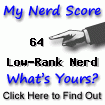I wanted to install the php and mysql for intranet website in my
office. Complete office infrastructure is on Windows.
Since I had tried once earlier where I failed to get good
php setup done on the window's IIS server I was worried.
I knew something about VMware (Virtual Machine Ware) which
would help me install the Linux Server on the existing Windows server.
After browsing the site http://www.vmware.com/ I found that
"VMWARE server" is available for free. Downloaded the same and
started and installed in my XP workstation for the trial.
On starting the VMware server it asked for the CD drive location
where you can also give path of the iso image to be used as a CD drive.
So without burning the CD you can install the operating system from the
iso image.
I installed ubuntu (my second preference after MEPIS) and installed.
Finally I found that when I start VMware and run the ubuntu installation
the new m/c with distinct IP address and network identity appears and the
open source sites installed in this VMware server is available at the new
IP address. The performance it mind blowing.
I would be now migrating this to the windows 2003 server.
With successful implementation on the workstation I hope it works fine
on the serve as well.
Here are the screen shots for your.